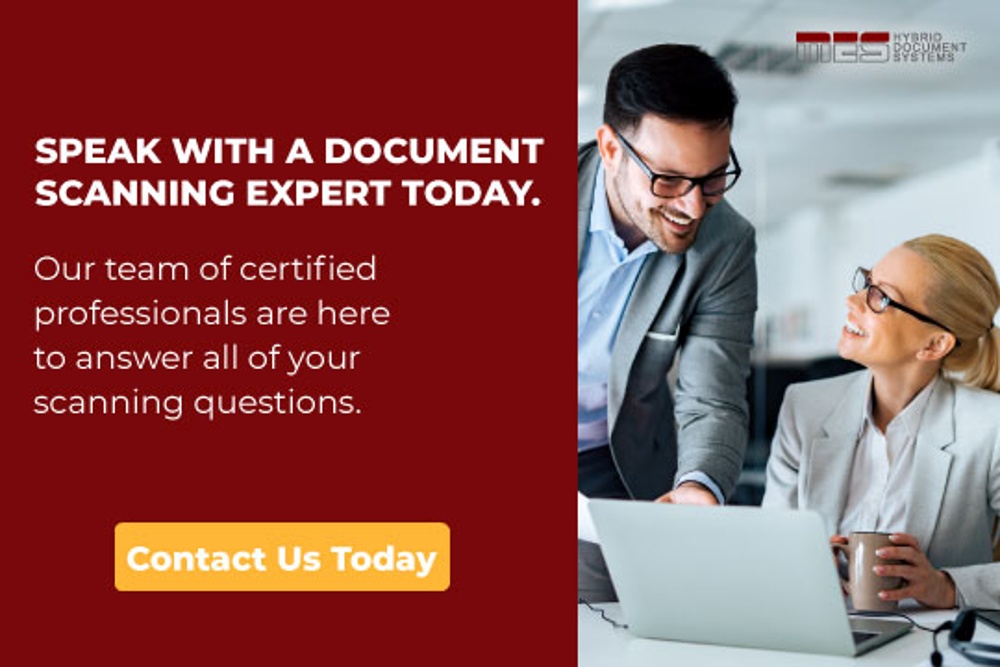When scanning documents using optical character recognition software (OCR), you have the choice of a variety of resolution settings measured in dots per inch (dpi), a traditional printing measurement that's also used for digital images.
What will work best for your company depends on its needs. The higher the resolution, the better, more legible your document is. But higher resolution comes with bigger files, eating up room on hard drives and causing longer online downloads.
For example, the standard office document scanned at 200 dpi (bi-tonal) will be about 41K in size. If you up this to 300 dpi, then the size increases to 62K – not a big difference on its own, but it adds up over the many pages of a long document.
Best DPI for Scanning Black-and-White Documents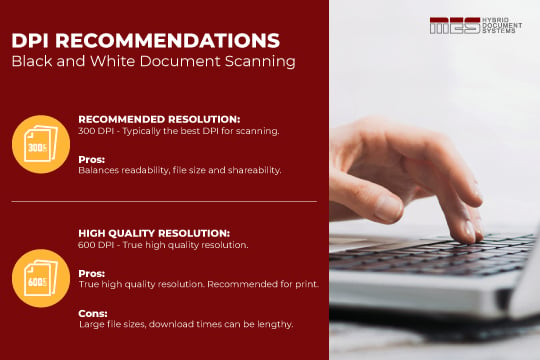
For true, high-quality scanning, or for text that is going to be reprinted, you can go up to 600 dpi. However, file sizes and download times can be prohibitive, especially when shared across the board with a vast number of documents.
Usually the best dpi for scanning documents – balancing readability and file size – is 300 dpi. It makes the document easy to read and share.
Also, font size can affect the dpi you choose. Standard font sizes, 10-point and up, are fine at 300 dpi. However, smaller fonts might be harder to read at this resolution, so you might decide to bump it up to 400 dpi.
Also, keep in mind that with OCR you can output to a variety of file types that can affect the file size and usability of documents. These include .pdf, .jpg, .png, .tiff, and .gif formats. PDF documents are often the preferred choice because they allow you to easily convert scanned images to text that can be edited and keyword searched.
Best DPI for Colour or Greyscale Scanning
Greyscale documents and images are composed of gradients of black. Documents scanned this way can be saved as a PDF file of 200 to 600 dpi. If you are saving the document online, you can reduce the file size by using the GIF format, but your document would lose the text editing and search format of PDF (unless the downloader does a file conversion at their end). For online use, businesses usually choose a smaller resolution of 200 dpi.
Colour photographs are often scanned at higher resolutions to capture their detail – typically from 600 to 1,200 dpi, with the higher resolution used for the best archival images. However, for web use or to save hard disk space, 200 dpi is the standard choice of most businesses for most colour images and colour documents.
Colour photographs on their own should be saved as .png files while colour documents are best saved as PDFs, with their text searching capabilities.
If you want to better understand what scanning options best suit your organization’s document conversion needs, come to the experts at MES Hybrid Document Systems for a free document scanning quote.
For more than 40 years, we have helped companies large and small with their document storage and retrieval solutions. We can help you to go paperless, too!